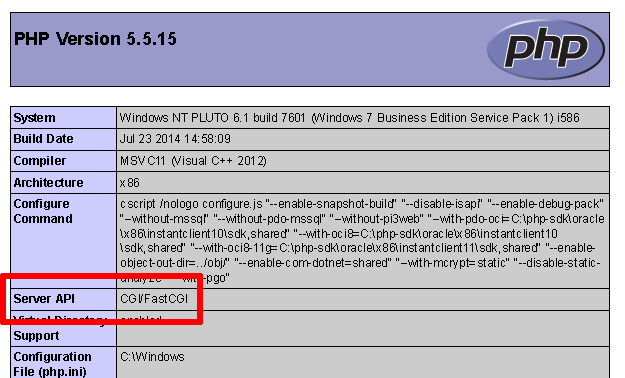Run PHP under FastCGI
By default, XAMPP runs PHP as an Apache handler. An alternative approach is to run PHP under FastCGI, which can produce better performance in certain scenarios. To do this, follow these steps:
-
Download a binary version of the mod_fcgid Apache module from the ApacheLounge website. This module is included in the modules-2.4.x-win32-VC11.zip archive.
XAMPP for Windows only uses 32-bit Apache builds. -
Extract the mod_fcgid.so file from the downloaded archive file and copy it to the apache\modules\ subdirectory of your XAMPP installation directory (usually, C:\xampp).
-
Edit the httpd-xampp.conf file in the apache\conf\extra\ subdirectory of your XAMPP installation directory. Within this file, make the following changes:
-
Search for the line
LoadModule php5_module "/xampp/php/php5apache2_4.dll"
and modify it to read
LoadModule fcgid_module modules/mod_fcgid.so
-
Find and delete the following lines:
<FilesMatch "\.php$"> SetHandler application/x-httpd-php </FilesMatch> <FilesMatch "\.phps$"> SetHandler application/x-httpd-php-source </FilesMatch>
-
Add the following lines:
FcgidInitialEnv PHPRC "c:/xampp/php" AddHandler fcgid-script .php FcgidWrapper "c:/xampp/php/php-cgi.exe" .php
Remember to adjust the file and directory paths above to reflect valid paths on your system.
-
-
Restart your Apache server through the XAMPP control panel for your changes to take effect.
PHP should now be active using FastCGI. To verify this, browse to the URL http://localhost/xampp/phpinfo.php, which displays the output of the phpinfo() command, and check the "Server API" value near the top of the page.